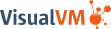Download
VisualVM is currently only distributed as a standalone tool at GitHub. Be sure to download it from this page to get the latest features and bugfixes.
VisualVM was previously distributed also in GraalVM 19~23.0 and Oracle JDK 6~8. See the Upgrading VisualVM from GraalVM and Upgrading Java VisualVM documents to learn how to upgrade to the latest VisualVM.
|
||||
See the Release Notes for details on system requirements, new features, API changes and fixed bugs.
Follow the Getting Started guide to learn how to use VisualVM. To get more details, see the Features and Plugins sections and read the VisualVM Documentation. See the Troubleshooting Guide if experiencing any problems with starting or using the tool.